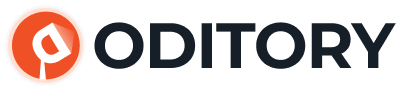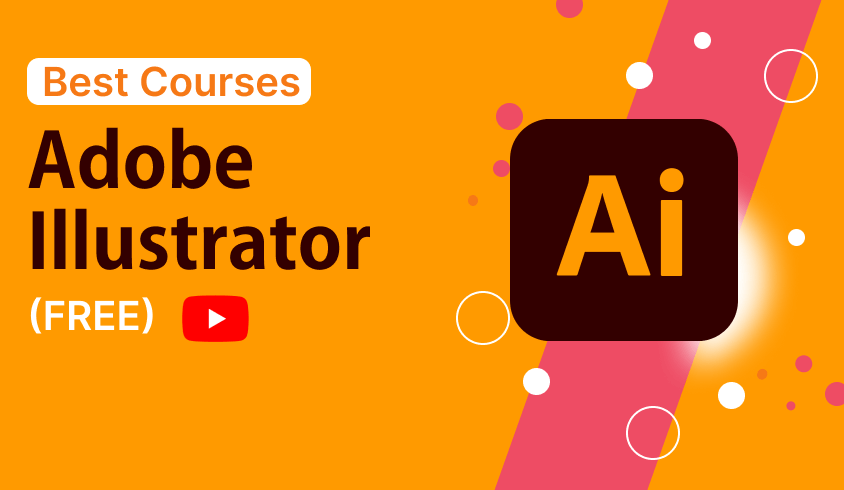Course Content
Getting to know the Workspace in Illustrator
-
Choosing a workspace
07:38 -
Opening a file
04:07 -
The document window
03:17:01 -
Using Artboards
09:40 -
Navigating multiple artboards
03:05 -
Using the new Artboards panel
06:44 -
Creating New Artboards
05:11 -
Switching screen modes
03:35 -
Changing your view
04:55 -
Preview versus Outlines
07:29
Illustrator Panel
-
The Tools panel
05:17 -
Using tools and panels
06:50 -
The Control panel
03:10 -
Moving the Control panel
03:29 -
Panel groups and the dock
06:48 -
Custom workspaces
04:41 -
Saving workspaces
06:00 -
Using the Manage Workspaces dialog box
04:42 -
Adding a fill color
04:06 -
Viewing in Outline view
05:38 -
Using layers when building an illustration
09:06 -
Creating a new blank laye
05:43 -
Cutting and pasting objects
03:15 -
Moving objects from one layer to another
05:59
Illustrator Essentials
-
Using the shape tools
03:00 -
Repositioning and visually resizing the rectangle
04:28 -
Finding or changing the shape’s dimensions using the Transform panel
20:00 -
Rotating and shearing using the Transform panel
05:15 -
Constraining a shape
05:24 -
Entering exact dimensions
07:53 -
Selecting artwork
04:47 -
Helpful keyboard shortcuts for selections
07:09 -
The selection tools
05:00 -
Using shape and transform tools to create artwork
06:12 -
Using the transform tools
10:13
Adding Color in Illustrator Files
-
Basics of the Appearance panel
10:04 -
Changing colors
05:19 -
Adding Effects
03:00 -
Creating a colorful illustration
07:00 -
Using Live Paint
07:11 -
Adding a symbol to your artwork
08:17 -
Expanding the symbol
10:49 -
Saving swatches
05:19 -
What is a Global Color?
03:02 -
Selecting the Same color
05:00 -
Saving a set of colors as a group
03:26 -
Creating a color group from selected colors
04:07 -
Using the Color panel
03:32 -
Adding Pantone colors
04:31
Working with the Drawing Tools in Illustrator
-
Working with the Pen tool
08:47 -
Drawing straight lines
03:24 -
Drawing curved lines
05:19 -
Drawing hinged curves
03:10 -
Drawing curved lines to straight
05:31 -
Drawing straight lines to curved lines
03:10 -
Shape Tools
14:13 -
Using the Eraser tool
04:05 -
Editing existing paths
04:06 -
Adding and removing points
03:15 -
Cutting and joining paths
05:15 -
Working with Live Trace
04:54 -
Expanding Live Traced artwork
07:28 -
Working with Live Paint
18:05 -
Combining shapes using the new
04:27 -
Subtracting with the Shape Builder
06:36
Working with Text in Illustrator
-
Formatting type
10:19 -
Paragraph formatting
12:23 -
Formatting imported type
02:58 -
Paragraph and character styles
07:51 -
Text on a path
03:16 -
Warping text
05:56 -
Text in a shape
04:53 -
Creating outlines
03:14 -
Check spelling
04:34 -
Find and Replace
03:29
Working with Symbols in Illustrator
-
Cleaning out the symbol library
08:23 -
Creating symbols
05:39 -
Editing symbols
03:34 -
Importing a symbol library
02:49 -
Using the symbol sprayer tools
07:11 -
Editing nested symbols
29:42 -
Replacing symbols
03:20
Saving and Exporting Illustrator Files
-
Saving using the AI file format
05:46 -
Saving an illustration with
00:00 -
Saving a layered PDF
03:47 -
Integration with other applications
36:23 -
Saving as EPS
07:26 -
Save for Web
06:51
What’s New in Illustrator
-
Getting into perspective
09:31 -
Defining the grid
04:25 -
Changing the plane
03:25 -
Using the Perspective
07:26 -
Creating shapes with the
07:27 -
Shape Builder tool
09:00 -
To combine shapes
04:30 -
To divide overlapping shapes
03:16 -
New Brush Controls
04:46 -
Advanced drawing controls
24:38 -
Artboard panel
04:59 -
Font Search
06:41 -
Font Sync
05:09 -
Multiple-file place
04:54 -
Colour Sync
04:00 -
Area and Point Type Converion
03:20 -
File packaging
03:27 -
On-art free transform
04:02
Student Ratings & Reviews

No Review Yet